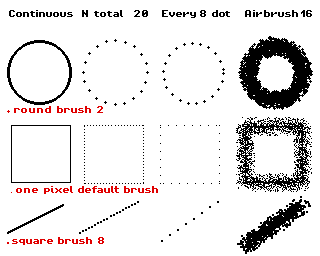PyDPainter
PyDPainter
 PyDPainter
PyDPainter
|
Docs | Gallery | Download | Blog |
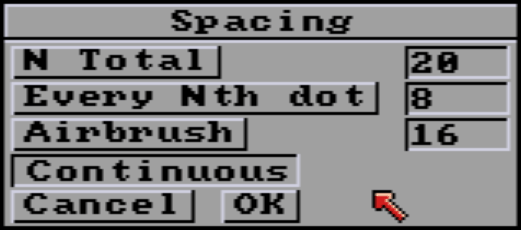 |
|---|
| Spacing options. These options make more sense with a custom brush, otherwise it just looks like dotted lines. Continuous is default drawing mode. |
Defines the total number of times the current brush will be copied along the path. For example, if you draw a circle with a total spacing of 14 with a star-shaped brush, this will make a round of 14 stars.
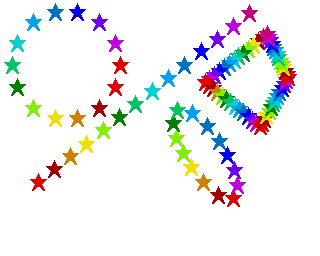 |
|---|
| Combined with the Cycle mode using a color range, gives this kind of effect. |
Note: With shapes that have multiple line segments like rectangles and polygons, the N Total property is applied to each line segment.
Defines the regular pixel spacing between each time the current brush will be copied along the path. This spacing remains the same whatever the length of the line, the size of the rectangle and so on.
Note: The default spacing of 8 pixels can be covered by brushes larger than 8 pixels.
Airbrush paints using the airbrush tool along the path defined by any tool affected by the Spacing requester. The number '16' sets the number of airbrush sprays to be applied at each pixel along the path. We recommend lowering it to 6 to 8 to better understand the effect. This creates a fuzzy line or shape. You can use this feature with the painting modes from the Mode menu to create interesting effects. For example, using Smooth, Smear, Tint or Cycle with the Airbrush spacing can create interesting textured effects.
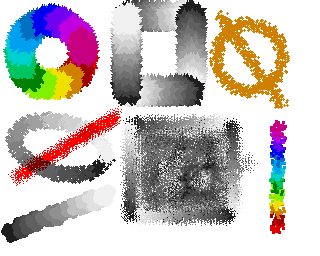
Default operation. Brush paints continuously without spacing.
From left to right, examples of the 4 default settings, with Circle, Rectangle and Line tools, each with a different brush (indicated in red).