 PyDPainter
PyDPainter
 PyDPainter
PyDPainter
|
Docs | Gallery | Download | Blog |
The Stencil effect allows you to lock certain colors so that they cannot
be painted over.
This is a simple way of specifying a foreground layer where
any drawing on the screen goes behind this foreground layer.
When a stencil is active, an inverse S appears on the title bar.
The Make menu item brings up Make Stencil requestor that allows you select which colors to lock.

Clear button removes all colors from the stencil.Invert button toggles all the selected colors to be deselected and the deslected colors to be selected.Make button creates the stencil.Cancel leaves with no changes.Key: ~ or AZERTY SHIFT ² (top left, below ESC)
The Remake menu item recreates the stencil from the current image. If you painted with some of the locked colors after you created a stencil, Remake will add these pixels to the stencil.
Lock FG (lock foreground) creates a stencil out of everything that is not color zero. If you have a background enabled, this will be everything drawn on top of the background.
This reverses the current stencil so that every pixel that was locked will be unlocked and every pixel that was unlocked will be locked.
This temporarily disables the stencil so you can draw anywhere. It can be toggled back on by selecting the menu option again.
Key: ` or AZERTY ² (top left, below ESC)
This deletes the stencil. You can now draw on the image normally.
A background is a layer behind an image. Anything you paint or draw over the background layer will hide parts of the background, but when you erase the drawing with the right mouse button, the background will reappear under the drawing.
There are two background modes that are indicated in the title bar:
B - Background (Fix menu item)R - Reference (Open... menu item)B indicator in the title bar.R indicator in the title bar.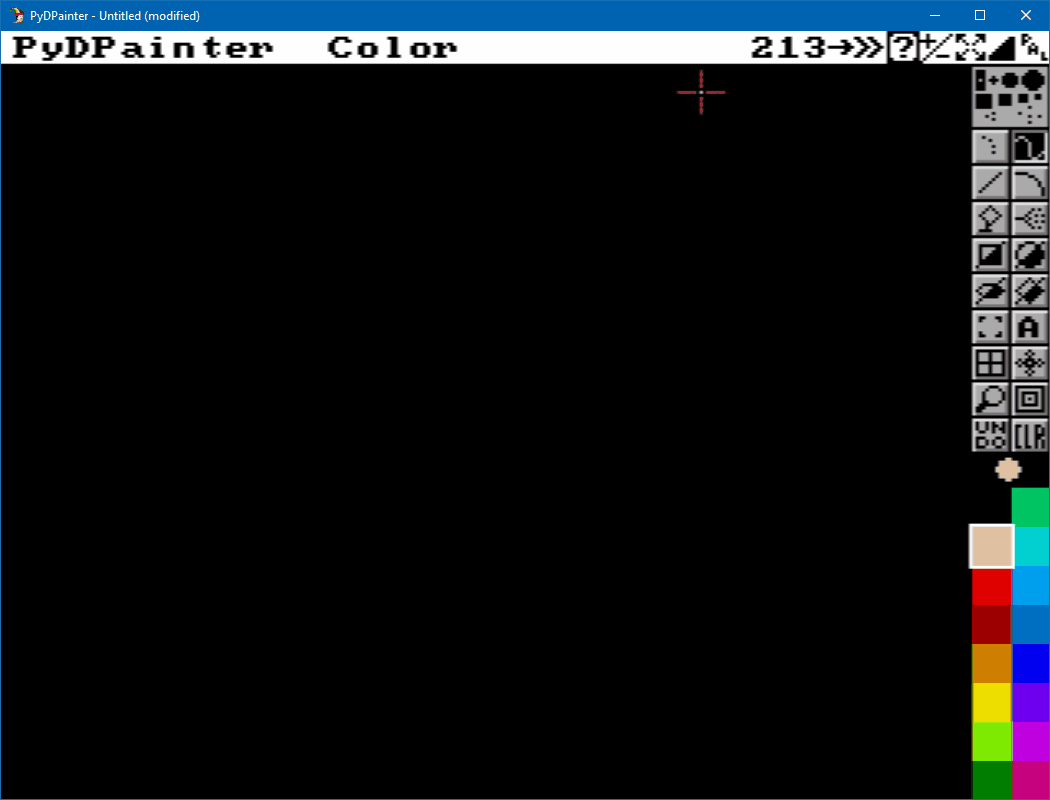 Quick animated GIF tutorial
Quick animated GIF tutorial
Key: CTRL B
B indicator is on, the Free menu option merges the foreground and background back into one image again.R indicator is on, the Free menu option clears the background picture so you only have what you've drawn over top the background.Not implemented yet